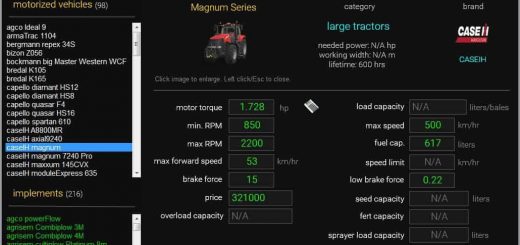LS2019 CoursePlay Beta v6.00.00033
LS2019 CoursePlay Beta v6.00.00033
Courseplay Six Beta for Farming Simulator 2019
## Developer version
Please be aware you’re using a developer version, which may and will contain errors, bugs, mistakes and unfinished code. Chances are you computer will explode when using it. Twice. If you have no idea what “beta”, “alpha”, or “developer” means and entails, steer clear. The Courseplay team will not take any responsibility for crop destroyed, savegames deleted or baby pandas killed.
You have been warned.
If you’re still ok with this, please remember to post possible issues that you find in the developer version. That’s the only way we can find sources of error and fix them.
Installing the released version
Copy the archive file FS19_CoursePlay6.zip to your mods folder. That’s all, folks!
The mods folder is located at:
Windows (7 and above):
C:Users[USER NAME]My DocumentsMyGamesFarmingSimulator2019mods
Mac OS X (Download/DVD/Steam-Version):
/Users/[USER NAME]/Library/Application Support/FarmingSimulator2019
Mac OS X (X 10.7 and above):
/Users/[USER NAME]/Library/Containers/com.focus-home.farmingsim2019/Data/Library/Application Support/FarmingSimulator2019
Installing the developer version
First be sure you have the latest patch: Farming Simulator 19 Update
Get the latest developer version here: Developer Version
Unpack the downloaded zip file to a folder of your choosing.
Inside, you will find a folder named courseplay-master.
Select all Files and Folders inside the courseplay-master folder and Archive the selected to a new zip file, named FS19_CoursePlay6.zip.
Then proceed installing it as described for the released version (see above).
Controls
In general, controlling Courseplay works with the mouse, due to free keys in Farming Simulator being rather rare. By using the right mouse button the Courseplay hud, where you can configure the drivers, is activated. In addition, a couple of functions like starting and stopping the driving are available for the keyboard, by using the keys CTRL+KP 7 through CTRL+KP 9. In the hud you can switch the opening/closing the hud to using the keyboard (default: CTRL+DELETE).
Both the keyboard and the mouse buttons can be configured in the game’s options menu.