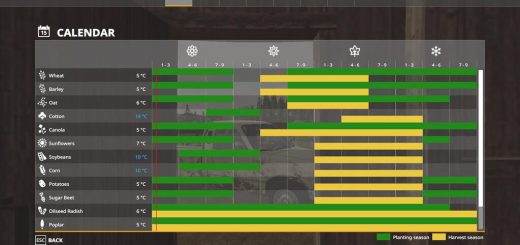LS2019 VehicleExplorer for aka VeEx19 v0.9.0.6
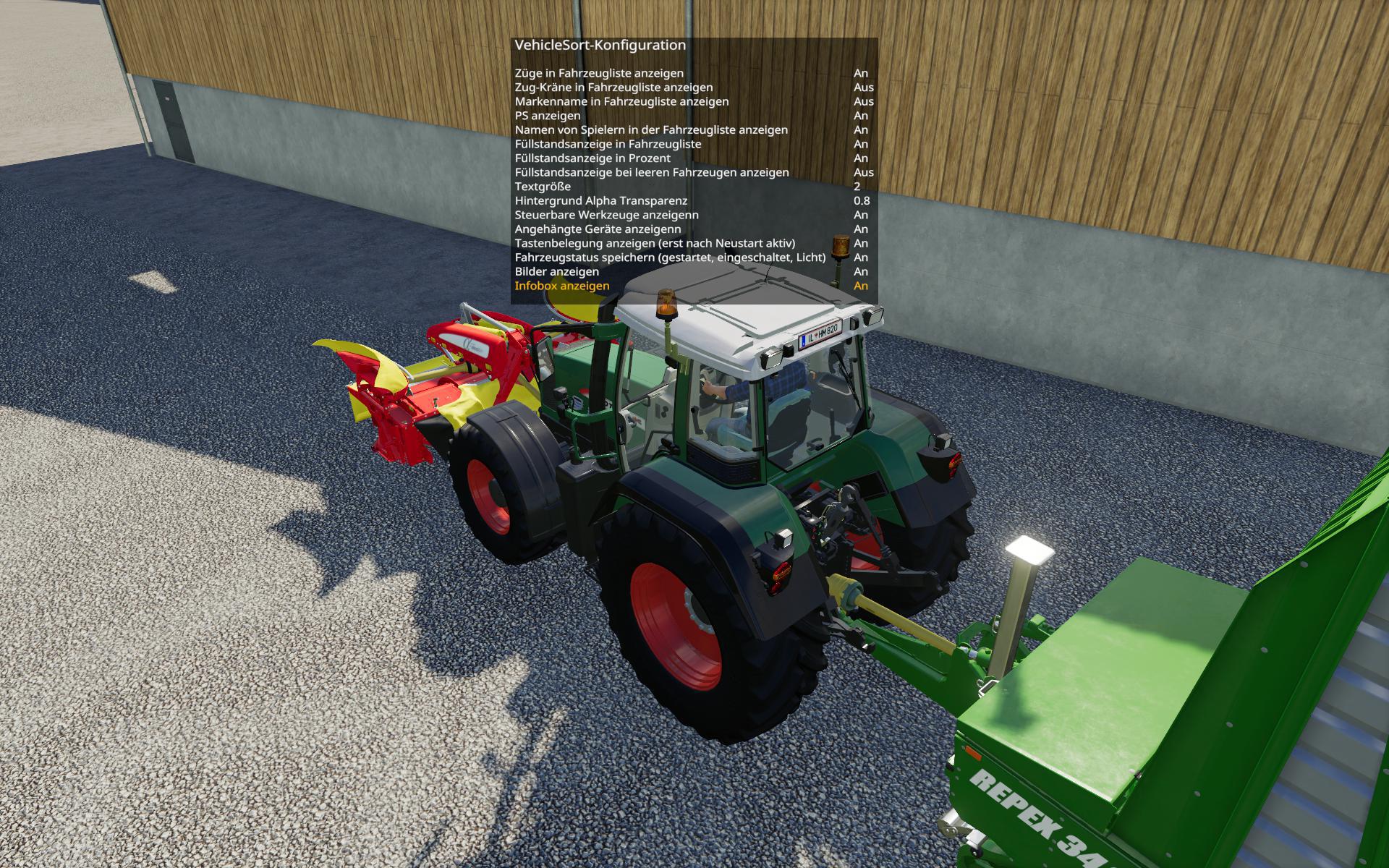
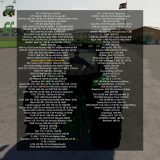




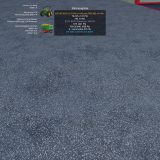
LS2019 VehicleExplorer for aka VeEx19 v0.9.0.6
VehicleExplorer for FS19 aka VeEx19
0.9.0.6 – I würd mal sagen dies ist noch eine Beta. Ich hab zwar selbst recht viel getestet, hoffe aber auf hilfreiche Rückmeldungen von der Community.
This is a revamp of the good old VehicleSort from FS17
For beginners: VehicleExplorer helps you organize your vehicles, by showing you a list which can be organized, well, sorted by you. Besides that it has a couple of additional functionality. See below.
Please download the latest version directly from GitHub Latest version
Features
List of all steerable vehicles (Specialization: Enterable)
Set a customer order for your vehicles
Your order is saved in the default vehicles.xml, so no additional clutter
Enter your vehicles directly with a click of a (mouse) button
This is meant literally, see known issues 😉
Park your vehicles, so that a switch of vehicles via Tab ignores them
Repair vehicles and its implements
Displaying a store image next to the list
Info box with additional informations
Motor on/off, turned on/off (for e.g. harvester) and light status is saved and restored
Different colors in the list if a vehicle is selected, or currently used by a helper/Courseplay
Config Menu
Config is saved per savegame within modsSettings/VehicleExplorer/savegameX
Show/hide trains in the list
Show/hide station cranes in the list (No idea if that actually works, would need a map with a crane to test)
Show/hide steerable implements/trailers (e.g. forwarder trailer with crane)
Show/hide brand names in the list
Show/hide your own name when you enter a vehicle
Show/hide horse power in the list
Show/hide fill levels in the list
Show/hide implements in the list
Show/hide store images
Show/hide infobox
Change text size
Change list background transparency
Enable/disable saving of the additional vehicle status (motor, turnedOn, lights)
Show/hide keybindings in the game F1 help menu (needs a game restart to take affect)
Known issues
Although you can change all the keyboard bindings, the mouse actions are hardcoded for now
Left mouse click: Enter vehicle
Right mouse click: Select vehicle (to e.g. move it)
Right mouse click: Change value in the config menu
Mouse wheel: Selection up/down in list
The actual ‘tab order’ of vehicles is not changed
Metric measuring units are used
Chaining for implements
For now just the directly attached implements get respected. This means for repair and the info box just a e.g. trailer is recognized, but not a trailer which is attached to another trailer
Max of three columns. If you’ve more vehicles (which would be insane anyways 😉 , just disable the display of brand name etc
A wrong value for horse power is displayed for trains
Sometimes selling or resetting a vehicle is causing a flickering of the vehicle list. I’ve already an idea why, just have to look more into it. As a workaround you just have to move any vehicle a position up or down, then a reshuffle is triggered and the list is rendered properly again.
Incompatible Mods
SpeedControl
Actually both work fine side by side. There is just a keybinding overlap. So you’ve to set new keybindings through the game menu for Key 1, Key 2, Key NumPad Plus, Key NumPad Minus
Changed the default keybinding. So there is no overlap anymore.
Default Keybinding
LAlt + v -> Show/hide vehicle list LAlt + KeyPad Minus -> Show/hide config menu KeyPad Enter -> Enter vehicle LAlt + p -> Toggle parking LAlt + KeyPad 5 -> Select item (for moving the vehicle) or to change values in the config LAlt + KeyPad 8 -> Move up in the list/config LAlt + KeyPad 2 -> Move down in the list/config LAlt + 1 -> Move up fast in the list/config LAlt + 2 -> Move down fast in the list/config LAlt + R -> Repair vehicle incl. implements Tab -> Next vehicle; VeEx own switch vehicle implementation (necessary to tab through vehicles in your own order) Shift + Tab -> Previous vehicle; VeEx own switch vehicle implementation (necessary to tab through vehicles in your own order)
_ If you want to use the ‘sorted tabbing’, make sure you drop the default key binding in the game menu. I didn’t find a way to overwrite the default vehicle switching, and I think it’s better to let you, the user, this choice anyways. _
Mouse Left: Enter vehicle Mouse Right: Select item/change values in config Mouse Wheel: List up/down
Note that the current version does NOT support multiplayer!
Quite frankly, I’ve no idea about the MP code needed and also no possibility to test it. Actually I think it shouldn’t be a big deal, and maybe it already works by just changing the MP setting in the moddesc.xml from false to true. I assume just the parking possibility has an impact to MP.
Primarily to Dschonny & Slivicon. At least those are the names which were mentioned in the FS17 VehicleSort I used as a foundation. But the majority of code has changed anyways. Also Kudos to the guys and gals from CoursePlay, VehicleInspector, VehicleFruitHud, EnhancedVehicle and many more for some inspiration and ideas. Additionally Ifko[nator] for the RegisterSpecialization script.