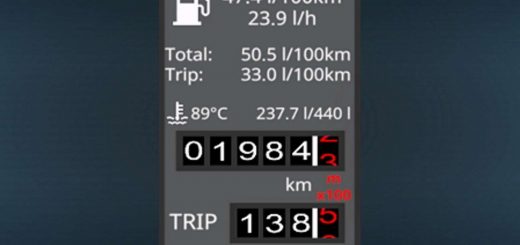LS22 COURSEPLAY V7.0.1.12

LS22 COURSEPLAY V7.0.1.12
Push Release 7.0.1.12
Changed broken setting to 100% is off and 100% is default #1378
Bugfix for #1347 ,Vehicles on outer offset lane should start at their correct waypoint now.
Course start fix for #1365
Harvester now stops during rain and continues when rain is over.
Added an “expert” Mode, wich we contain all the settings you are used to. However, the expert mode is turned off by default.
We try to make courseplay more accessible for new players to not be scared off all the settings.
Settings that are not accessible when expert mode is off, will use their default values.
To activate the expert Mode, go into global settings and turn it on.
Multiplayer support with Version 7.0.1.0 or higher!
What Works
Course generation
Field work with generated courses
Refill or unload with AutoDrive
Combine self unload
Wrap and collect bales with or without a course
Save/load/rename/move courses
Create custom fields with recording or drawing on the AI Map
Vehicle Convoy
Usage
There is now a CP Fieldwork job available on the AI helper screen. Just with the built in helper, you can select a target position. When you start the job, the helper will drive to this position before starting the fieldwork. Use the Field position to tell the helper which field you want them to work on. Once you selected a valid Field position, you can click on the CP Open/Close Course Generator button on the bottom of the screen to open the course generator and generate a course. If your vehicle is already near or on the field, you can use the HUD or a keyboard shortcut to start the CP helper at the first, nearest or last waypoint of the fieldwork course.
Turning on Debug Channels
When there’s an issue, you can turn on debug logging on the Courseplay vehicle settings page for each vehicle. This will enable loggin debug information for that vehicle only. Devs need those logs when troubleshooting and fixing bugs.
What information is logged when you activated the debug logging for the vehicle depends on the active debug channels. This are similar to those we had in CP 19, but the way to turn them on/off is different: you can bring up the debug channel menu by pressing Shift+4, then use Shift+1 and Shift+3 to select a channel, and then Shift+2 to toggle the selected debug channel (green is on).
Remember, you have to activate debug mode for the vehicle in the vehicle settings page, otherwise nothing is logged, even if the channel is active.
Developer version
Please be aware you’re using a developer version, which may and will contain errors, bugs, mistakes and unfinished code. Chances are you computer will explode when using it. Twice. If you have no idea what “beta”, “alpha”, or “developer” means and entails, steer clear. The Courseplay team will not take any responsibility for crop destroyed, savegames deleted or baby pandas killed.
We removed the H key binding to start Courseplay, H will now start the built-in helper (or bring up the helper screen) as in the vanilla game.
To start the Courseplay helper, there is a new Action (CP Start driver) you can now assign to any key combination in the Keyboard Controls screen, we recommend using Ctrl+H.