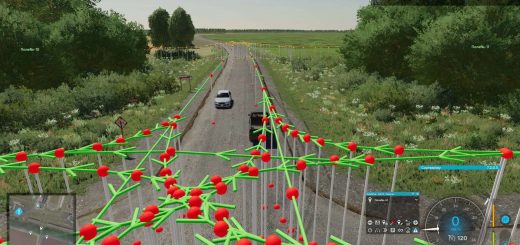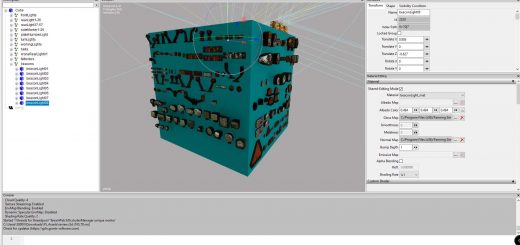LS22 EnhancedVehicle V1.1.1.1



LS22 EnhancedVehicle V1.1.1.1
V1.1.1.1
Bugfix working width calculation (again and again…)
What this mod does
When the game starts, it changes all “motorized” and “controllable” vehicles on the map to default settings: wheel drive mode to “all-wheel (4WD)” and deactivation of both differentials.
Press Ctrl+Numpad / to open the config dialog.
Press R Ctrl+End to keep your vehicle driving in the current direction.
Press R Ctrl+Home to reverse snap direction (useful after turn around at end of field)
Press R Ctrl+Numpad 1 to enable the track assistant
If you now enable snap mode the vehicle will drive on the current marked track
Press R Ctrl+Numpad 4/6 to adjust the turnover track number (from -5 to 5)
Configure headland behavior in configuration menu
On HUD it displays:
(When snap/track is enabled) The current snap to angle and current track and turnover number(
Damage values in % for controlled vehicle and all its attachments.
Fuel fill level for Diesel/AdBlue/Electric/Methane and the current fuel usage rate1.
The current status of the differential locks and wheel drive mode.
The current engine RPM and temperature1.
The current mass of the vehicle and the total mass of vehicle and all its attachments and loads.
Keybindings can be changed in the game options menu.
In multiplayer games, all clients, except the host, won’t display the fuel usage rate and engine temperature correctly due to GIANTS Engine fail.
Default Keybindings
| Key | Action |
|---|---|
| Ctrl+Num / | opens the config dialog to adjust various settings |
| R Ctrl+End | snap to current driving direction or current track |
| R Shift+End | snap to previous driving direction or track (=resume old direction) |
| R Ctrl+Home | reverse snap/track direction (180°) (= turnover) |
| R Shift+Home | turn on/off visualization of driving direction (Helplines/Hilfslinien) |
| R Ctrl+Num 1 | turn on/off visualization of track layout |
| R Ctrl+Num 2 | re-calculate track layout (e.g. direction changed or work width changed) |
| R Ctrl+Num 4 | decrease the number of turnover tracks |
| R Ctrl+Num 6 | increase the number of turnover tracks |
| R Shift+Num 4 | move track layout to the left |
| R Shift+Num 6 | move track layout to the right |
| R Ctrl+Num – | move track offset line to the left |
| R Ctrl+Num + | move track offset line to the right |
| R Ctrl+PageUp | increase snap/track direction by 90° |
| R Ctrl+PageDown | decrease snap/track direction by 90° |
| R Shift+PageUp | increase snap/track direction by 1° |
| R Shift+PageDown | decrease snap/track direction by 1° |
| R Ctrl+Shift+PageUp | increase snap/track direction by 45° |
| R Ctrl+Shift+PageDown | decrease snap/track direction by 45° |
| R Ctrl+Num 7 | enable/disable front axle differential lock |
| R Ctrl+Num 8 | enable/disable back axle differential lock |
| R Ctrl+Num 9 | switch wheel drive mode between 4WD (four wheel drive) or 2WD (two wheel drive) |
| L Alt+1 | rear attached devices up/down |
| L Alt+2 | rear attached devices on/off |
| L Alt+3 | front attached devices up/down |
| L Alt+4 | front attached devices on/off |