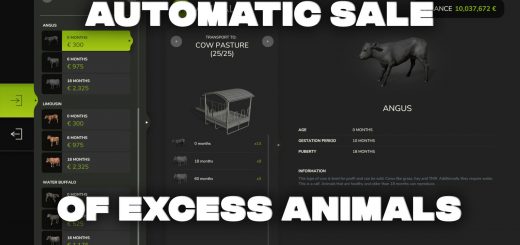LS25 Universal Autoload v0.2.0.1







LS25 Universal Autoload v0.2.0.1
This feature automatically updates the default base game trailers and applies the changes to all new or existing trailers on your farm. Refer to the included read-me file for detailed instructions on customizing your own mod trailers or pallets. Enjoy seamless integration and enhanced functionality!
v0.2.0.1
Should fix #113 / #115
- Sold wood was not detected as leaving the trigger, so now we look for anything that is deleted and check if it was loaded
NOTE: A reminder to remove any previous settings for log trailers (or bale trailers) from your mod settings file if you had previously bought and configured them before v0.2.0.0
FIRST PUBLIC RELEASE. Most things that I’ve tried are working so far BUT there are likely to be many bugs. Please test and leave any bug reports or feedback.
SUMMARY:
Single player is working as it should for BALES, PALLETS and BIG-BAGS
Multiplayer loads without crashing so far BUT I have only done basic testing. USE AT YOUR OWN RISK
Any new vehicles will get autoload after purchasing in the shop (see below)
Any valid vehicles in a savegame will load settings if available
NEW FEATURES:
All pallets, big-bags and bales supported by default
Automatic detection of trailer loading zones (in shop)
UI to adjust size of loading zone in shop before purchase
No external configuration files required!!
TO CONFIGURE LOADING ZONES:
Use middle mouse click in the shop to activate editing
Right click drag to move individual faces
ALT-right click drag to move opposing faces (use this for width)
SHIFT-right click drag to move the whole zone
CTRL with any of the above for fine control
SHIFT-CTRL middle mouse click to auto-calculate the zone from scratch (if you mess up)
Configuration can be edited in mod settings XML (if you know what you are doing)
PLANNED FEATURES:
Menu for global settings (in shop)
Set vehicle options in the shop before purchase
Reconfigure vehicles in the workshop
Bale collection mode
Log trailers (can be configured, but do not load anything yet)
Multiplayer synchronisation of settings
Show debugging display in multiplayer
Custom key bindings
KNOWN ISSUES:
Existing trailers on a savegame will not get autoload added (until restart with valid settings)
Editing/customising a vehicle in the workshop has no effect on the real vehicle
Object positions slow to update in multiplayer
Trigger detection of objects is poor in multiplayer (it helps to move them)
No saving of vehicle configurations when saving multiplayer games
READ THIS FIRST
There seems to be a lot of confusion around how the settings are saved and loaded:
If you already have a vehicle on a savegame before adding UAL, then you ned to purchase another copy of the same vehicle to create the setting, and then restart the save game you want to use. You can buy it in any savegame, just the act of buying it will create a global default for that vehicle.
At the moment the configuration file is updated/saved (in mod settings) when you BUY a vehicle or when you apply changes to a vehicle in the workshop (e.g. just change the number plate). This is a temprary workaround until I add a proper button to “apply” the new settings.
In multiplayer games all clients can edit vehicles when they buy one, but the configuration is saved ON THE SERVER only. So the server default will be set by the last player to adjust it. Invividual vehicle settings should persist for the rest of that game until the server is restarted, after that the default is applied to all. I need to design a better system with permissions and a proper GUI menu.
If you are having issues with a vehicle not loading pallets at all then there are a few things to check
If you do not see a loading zone with the debug display (shift-ctrl-F12) then the most likely thing is that the entry for that vehicle is corrupted in your mod settings file. Try deleting the file completely, or look for the vehicle you are having trouble with and delete the entry for that one.
There is an issue saving configurations when the game installation path has wide chars in the path (unicode/non-ascii) e.g. Russian or chinese characters. When this happens, you will get the issue of loading volume not showing up at all. I don’t fuly understnad the cause, but I will work out a solution.
It is also possible you simply don’t have the trailer selected/active in game. Press “G” to cycle the selected implement from your tractor/truck.